728x90
[React] Next.js에서 Quill 에디터 사용하기
이 글에는 Next.js에서 react-quill의 사용 없이 Quill 에디터를 사용하기 위한 코드를 제공합니다. 코드의 부족한 점과 문의 사항은 댓글 주시면 답변 및 수정하도록 하겠습니다. 샘플 프로젝트 다운
constructionsite.tistory.com
위 블로그를 참고하여 Next.js에 Quill을 적용하여 Editor를 만들었다.
예제에서 .css 부분은 styled-components로 대체하였다.
(특별한 이유가 있는 건 아니고 그냥 내가 styled-components를 사용하는 게 편해서 바꿨다.)
// pages/editor_test.js
import Head from "next/head";
import { useState } from "react";
import QuillEditor from "../elements/nav/Notice/QuillEditor";
import styled from "styled-components";
const Test = () => {
const [body, setBody] = useState(""); // Quill 에디터의 innerHTML을 담는 state
const [mountBody, setMountBody] = useState(false); // 리렌더링 용도 state
return (
<Style>
<Head>
{/* 관련된 리소스 로드 */}
<link
href="//cdn.jsdelivr.net/npm/katex@0.13.3/dist/katex.min.css"
rel="stylesheet"
/>
<script src="//cdn.jsdelivr.net/npm/katex@0.13.3/dist/katex.min.js"></script>
<script src="//cdn.jsdelivr.net/gh/highlightjs/cdn-release@10.7.2/build/highlight.min.js"></script>
<script src="//cdn.quilljs.com/1.3.6/quill.min.js"></script>
<link
rel="stylesheet"
href="//cdn.jsdelivr.net/gh/highlightjs/cdn-release@10.7.2/build/styles/default.min.css"
/>
<link rel="stylesheet" href="//cdn.quilljs.com/1.3.6/quill.snow.css" />
</Head>
<div style={{ width: "50%", marginTop: "40px" }}>
<QuillEditor
body={body}
handleQuillChange={setBody}
mountBody={mountBody}
/>
</div>
<hr />
<div style={{ width: "80%" }}>
<p>body state 미리보기</p>
{body}
</div>
</Style>
);
};
const Style = styled.div`
.container {
min-height: 100vh;
padding: 0 0.5rem;
display: flex;
flex-direction: column;
justify-content: center;
align-items: center;
}
.title {
margin: 0;
line-height: 1.15;
font-size: 4rem;
}
.description {
line-height: 1.5;
font-size: 1.5rem;
}
`;
export default Test;아래 파일은 예제와 동일하다.
// elements/nav/notice/auillEditor.js
import { useState, useEffect, useRef } from "react";
const QuillEditor = ({ body, handleQuillChange, mountBody }) => {
const quillElement = useRef();
const quillInstance = useRef();
const [isError, setIsError] = useState(false);
const [isLoaded, setIsLoaded] = useState(false);
useEffect(() => {
if (isLoaded) {
/* isLoaded가 true인 상태에서 rerenderBody를 통해 body 적용시 Quill 초기화 없이
innerHTML만 body로 바꿉니다. 이 조건이 없을 시 툴바가 중복되어 여러 개 나타나게
됩니다. */
const quill = quillInstance.current;
quill.root.innerHTML = body;
return;
}
if (quillElement.current && window.Quill) {
/* isLoaded가 false일 때는 Quill을 초기화합니다. */
/* Quill 옵션을 원하는 대로 수정하세요. */
const toolbarOptions = {
container: [
[{ size: ["small", false, "large", "huge"] }], // custom dropdown
[{ header: [1, 2, 3, 4, 5, 6, false] }],
[{ align: [] }],
["bold", "italic", "underline", "strike"], // toggled buttons
[{ color: [] }, { background: [] }], // dropdown with defaults from theme
[{ header: 1 }, { header: 2 }], // custom button values
[{ list: "ordered" }, { list: "bullet" }],
[{ script: "sub" }, { script: "super" }], // superscript/subscript
[{ indent: "-1" }, { indent: "+1" }], // outdent/indent
[{ direction: "rtl" }], // text direction
["clean"], // remove formatting button
["blockquote", "link", "code-block", "formula", "image", "video"], // media
],
};
quillInstance.current = new window.Quill(quillElement.current, {
modules: {
history: {
delay: 2000,
maxStack: 500,
userOnly: true,
},
syntax: true,
toolbar: toolbarOptions,
},
placeholder: "본문 입력",
theme: "snow",
});
const quill = quillInstance.current;
quill.root.setAttribute("spellcheck", "false");
// 초기 body state 적용
quill.root.innerHTML = body;
/* quill에서 text-change 이벤트 발생시에 setBody(innerHTML)을 통해 body를 업데이트합니다.
body가 업데이트되어도 useEffect 발생 조건 인자([isError, mountBody])에 body가 없으므로
QuillEditor 컴포넌트는 다시 렌더링되지 않습니다. 이는 입력 중 커서가 맨 앞으로 이동하는
문제를 방지합니다. 대신 외부에서 body가 수정되어도 rerenderBody가 호출되지 않으면 변경된
body가 적용되지 않습니다. */
quill.on("text-change", () => {
handleQuillChange(quill.root.innerHTML);
});
setIsLoaded(true);
} else {
/* quill.min.js가 로드되어 있지 않아 window.Quill이 undefined이면 isError가
계속 변경되면서 재시도합니다. */
setIsError((prevIsError) => !prevIsError);
}
}, [isError, mountBody]);
return <div ref={quillElement}></div>;
};
export default QuillEditor;
여기까지 진행하면 아래와 같은 화면이 만들어 진다.
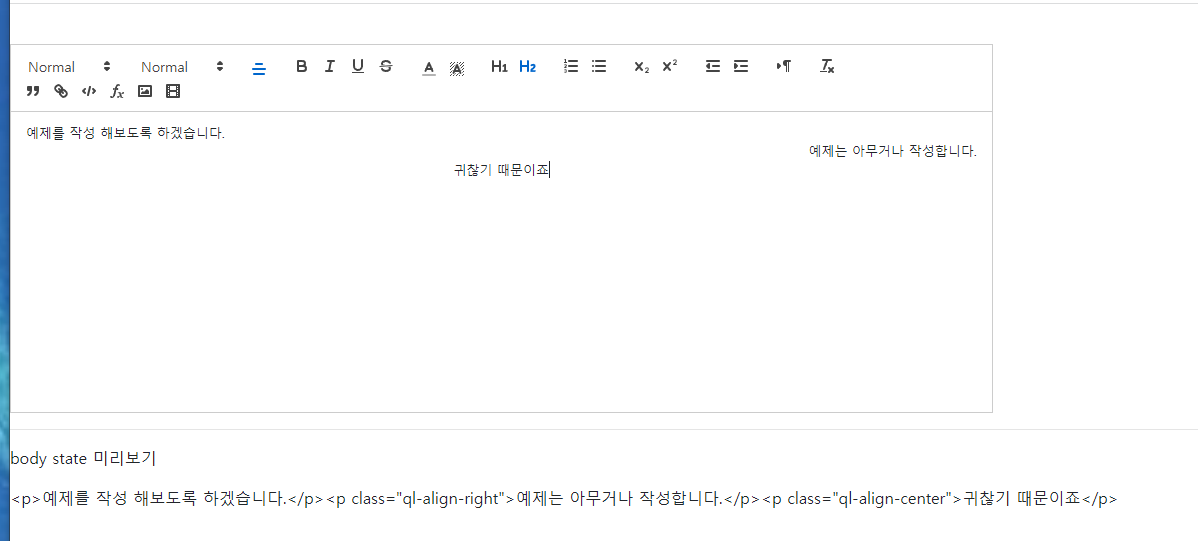
728x90
'🧠 지식창고 > 기능' 카테고리의 다른 글
| [Next.js] 이미지 미리보기 (0) | 2022.03.24 |
|---|---|
| [Editor] String 형태의 HTML 렌더링 하기 (2) | 2022.03.23 |
| Zustand 사용하기 (0) | 2022.03.21 |
| [Recoil] 공식문서로 공부하기 (0) | 2022.03.17 |
| [Recoil] 예습 (0) | 2022.03.14 |




댓글